We use a standard payroll process to ensure consistency, reduced errors and a more efficient payroll process.
Table of Contents
Client Processes
Reviewing and Approving Time Sheet
Leave requests are approved/rejected
Advise Bookkeeper of Changes to Employment Conditions
Download ABA file and Process Payments to Employees
Common Questions
What If We Don't Use Time Sheets?
Can We Use A Different Process In Our Business?
Do We Have To Use An ABA File?
Can We Make Payroll Amendments After The End Of The Pay Run?
Process Overview
Click on the image below to review our standard payroll process.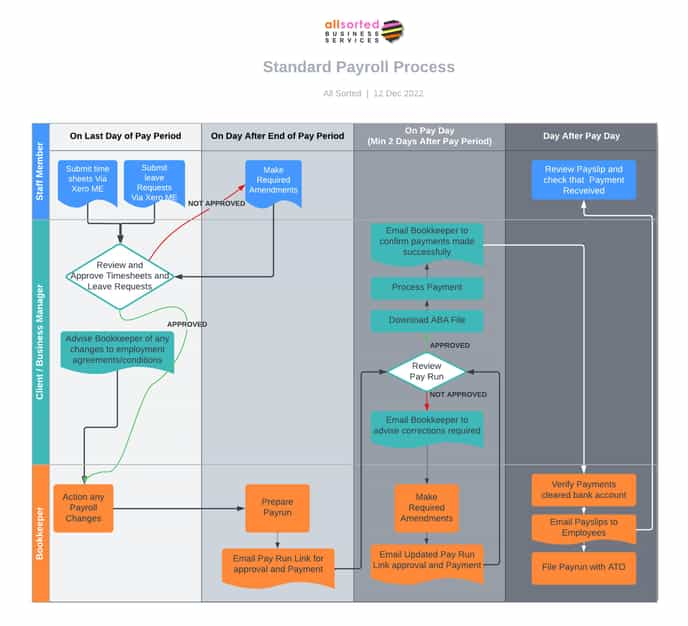
Each process on the document is a hyperlink that will link back to specific instructions on this page
It has been refined over time and is designed to ensure consistency, reduce the risk of errors and make the payroll process more efficient.
We use Xero Payroll to process pay runs, manage time sheets and leave requests, and communicate with your staff.
You should nominate one person/manage to be your payroll representative. We will only take instruction from that person and will seek approvals from that person.
Regardless of your pay cycle (weekly, fortnightly or monthly), the process is exactly the same.
Please note that a minimum of two business days are required between the end of the pay period and the actual payment of salaries into employee's bank accounts. This ensures that there is enough time to obtain the required client (and internal) approvals, make any adjustments and process the pay run.
Below are details of each of your tasks in the payroll process, as well as answers to commonly asked questions.
Reviewing and Approving Time Sheets
Deadline: Close of Business on last day of your pay period
At the end of your pay period, ensure that the following tasks are completed:
Time Sheets (if used by your employees) are submitted and approved
Reviewing the time sheets allows you to verify the hours worked by each employee, ensuring that they are in line with their employment agreement and any applicable overtime or penalty rates. You can also identify any discrepancies or errors that may need to be addressed before finalising the pay run.
Approve a timesheet
To approve timesheets, do the following:
-
-
-
- Go to Payroll/Overview screen (Payroll -> Overview)
- Under Timesheet to Approve, click the employee to open their timesheet
- Edit the timesheet, if required
- Click Approve timesheet, the click Approve timesheet to confirm
-
-
To approve multiple timesheets, do the following:
-
-
-
- In the Payroll menu, select Timesheets.
- Select the timesheets you want to approve.
- Click Approve.
-
-
Reject a timesheet
To reject a timesheet an employee has submitted
-
-
-
- In the Payroll menu, select Overview.
- Under Timesheets to Approve, click the employee to open their timesheet.
- Click Reject timesheet, enter a note if you want, then click Reject.
-
-
The employee receives an email notification. They can revert the timesheet to draft, make changes and submit it again.
Edit an approved timesheet
To edit an approved timesheet that the employee created:
-
-
-
- In the Payroll menu, select Timesheets.
- Use the filter to select the employee, then select the timesheet.
- Click Edit, then click Edit to confirm.
- Make the changes.
- Click Approve timesheet, then click Approve timesheet to confirm.
-
-
Revert a timesheet to draft to edit it
To edit an approved timesheet that wasn’t created by the employee:
-
-
-
- In the Payroll menu, select Timesheets.
- Click the approved or rejected timesheet to open it.
- Click Revert to draft, then click Revert to draft to confirm.
- Make the changes, then click Approve.
-
-
Leave requests approved/rejected/edited
You may need to review and approve any leave requests submitted by your employees. This includes annual leave, sick leave, and any other types of leave entitlements.
By reviewing these requests, you can ensure that the appropriate leave balances are deducted and that the employee's pay is adjusted accordingly.
Notes:
- Leave requests should be approved before a pay run is processed. Xero automatically includes approved leave applications in the next pay run after the start date of the employee's leave request.
- You can't change the leave type of a leave request after it’s been processed in a pay run. You’ll need to reverse the leave in an unscheduled pay run to update a processed leave request.
Approving a leave request
The balance shown in the employee's Leave tab reduces each time you approve their leave request. You can choose to show leave balances on an employee's payslip. The balance reflects completed leave that has been processed in a pay run.
- In the Payroll menu, select Leave.
- Click the request you want to approve to open it and review the hours to ensure they're correct for the number of days a week the employee works.
- (Optional) If required, edit the request details.
- Click Approve for an individual request or go back to the To review list and click Approve all for multiple requests.
Employees will be notified when you approve their requests.
Rejecting a leave request
You can reject a leave request either with a note containing the reason, or without a note.
- In the Payroll menu, select Leave.
- Find the employee's request.
- Click the menu icon
, then select Reject.
- (Optional) Click the Reject arrow and select Reject with a note and enter your reason for rejecting.
- Click Reject.
When you reject an employee’s leave request, you can only view it on the Past tab. The employee is notified about the rejection, but they can’t edit or resubmit the request.
Employees can choose to archive their rejected leave requests in Xero Me web.
Edit Leave requests
Edit leave requests before or after approval, as long as a pay run hasn't been processed.
- In the Payroll menu, select Leave.
- Find the employee’s request and click to open
- Review the request and edit details as needed.
- Click Approve or Save.
Advise Bookkeeper of Changes to Employment Conditions
Deadline: Close of Business on last day of your pay period
Changes to the employment conditions should be communicated to the bookkeeper during this process. This includes changes to:
- Employee details, such as bank account information or tax withholding rates.
- Overtime worked (if no timesheets)
- Adjustment to pay rates
Review and Approve Pay Run
Within 24 hours of the end of the pay period, your bookkeeper will process your pay roll.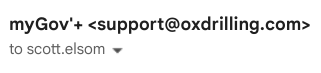
Once processed you will receive an email asking you to review and approve the pay run.
Click on the link to the Pay run and generate a Payroll Activity Details report to check the pay run details.
To generate the Payroll Activity Details report do the following:
- Confirm that you are viewing the most recent pay run
- Click on View Reports -> Payroll Activity Details
Once the report generates verify the following:
-
- All employees have been included
- Any requested changes have been included
- Hours worked are accurate
- Leave requests have been included
- Any variation to pays has been included (overtime, reimbursements, etc)
- Once you are satisfied with the accuracy of the pay run, proceed with payment of employees
If there are any errors or other changes required STOP HERE and let your bookkeeping know.
Download ABA file and Process Payments to Employees
- Click Pay Run Options -> Download ABA
- The ABA file will now be in your download folder on your computer.
- Log onto your online banking site and upload the file.
- Each bank has a different process for uploading ABA files, so we can't provide specific instructions for each bank. However, below are links to the major banks ABA file instructions
What Happens Next
On the day after the payments are processed the transaction will appear in the bank feed in Xero.
Your bookkeeper will then do the following:
- Reconcile the payment against each of the employees that were paid.
- Email payslips to your employees
- File the pay run with the ATO
Common Questions
What If We Don't Use Time Sheets?
If you have salaried staff they probably don't submit time sheets. This is not a problem, you can just skip to timesheet instructions. All other steps are the same.
Can We Use A Different Process In Our Business?
Our payroll process has been refined over time. Our 12 point checklist ensures that your pay runs are processed on time, without errors. We use the same process for all clients. If we use a different process, we can't be confident that errors and delays won't occur. For this reason we insist on clients using our standard process for payroll.
Do We Have To Use An ABA File?
No, you don't have to use an ABA file. However, we highly recommend using an ABA file.
While it is an unfamiliar process for many people, once you get used to it, you will find that using them will save you time and will significantly reduce the risk to typos and other errors.
What is Xero ME?
Xero ME is an App for use by your employees to access their payroll records. From within the App, the can check:
Check leave balances
Check their next pay day
Submit leave applications
Enter timesheets
Check historical payslips
Check their Year to Date salary, super contributions and tax payments
Giving employees access to this information means that they do not have to bother you with these requests, which frees up your time.
For more information on Xero Me click here or talk to your bookkeeper about setting it up.
Can We Make Payroll Amendments After The End Of The Pay Period?
Once the pay period ends we won't action any change requests that will impact the current pay run that is progress. Any changes submitted after the end of the current pay run will be held over until the next pay run.
This is to ensure that changes are not rushed through, which can result in errors. It also ensure that adequate approvals are obtained prior to making changes to employee records.
